GET YOUR OWN SELF-BRANDED APPS FOR ONLINE ORDERING
We build and manage your brand apps on all platforms – Android, iOS and Website.

Products Suite
Customer App
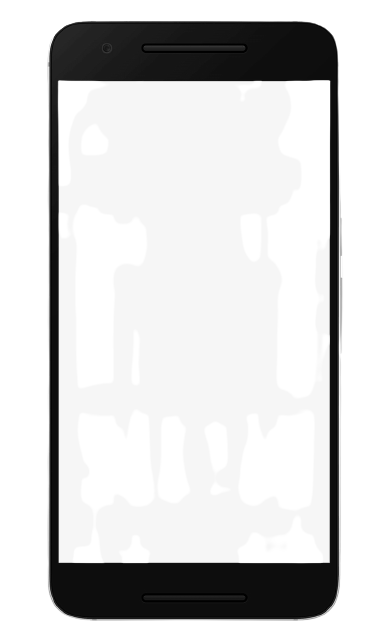
Seller App
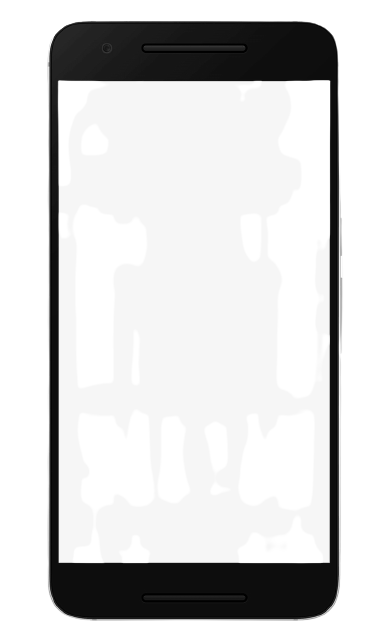
Rider App
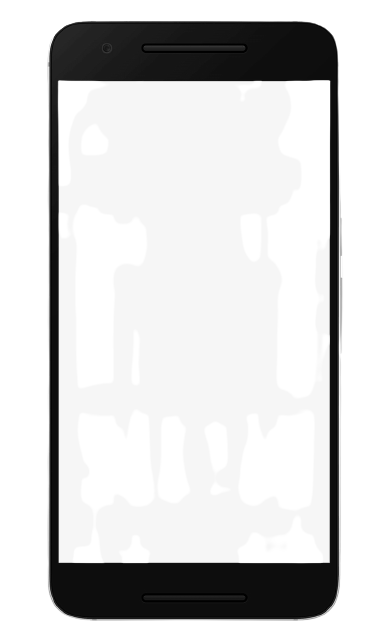
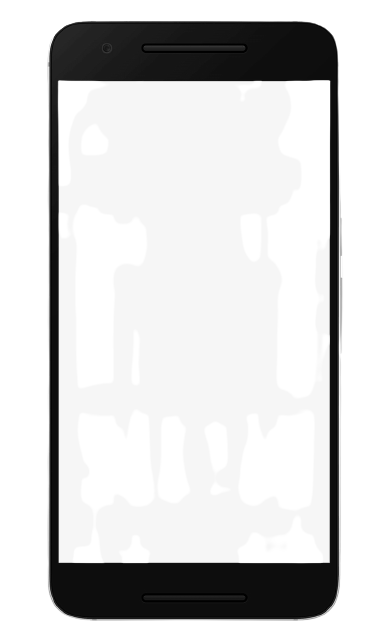
Instruction For Customer App
The Customer-facing App Cruzo – an On-demand E-commerce & Delivery Platform is a White-labeled Application with great shopping experience and ordering features. As you touch the Cruzo Customer App icon to enter, it prompts you to “turn on device location” for using Google’s location service. The customer can choose “Ok” or “No, thanks” to enter the App. On Selecting “Ok”, the App accesses the live location of the customer, whereas not doing so will direct the customer to the App’s main screen without knowing their live location.
The Cruzo icon on the top-right corner opens up to the following screen, where you, as a customer, can:
- Change image
- View All Orders you have made
- Read notifications, such as order progress, pickups, etc.
- View & Edit Address Book to add or delete locations
- View favorite products or stores
- Change Account Details like Email Address
- Access Help & Support to raise queries about refund or any other issue
You can cruise through the app to:
- Browse products by categories,
- Check stores that are nearby,
- Or, order again from the same store where you had ordered previously.
- Now, if you wish to buy product(s) from a store:
- Simply click on one of the stores of your choice that takes you to
- Browse products and add specified quantities to the cart,
- Then click the “Cart” on the top right,
- Where you can Select Address or Add New Delivery Address.
- Following address selection, you can now Place order & Confirm for getting redirected to the payment gateway. With flexible payment options available, such as Netbanking, UPIs, Debit or Credit Card, or e-Wallets, customers can enjoy a smooth checkout experience.
- The Customer Facing App has a feature to “Add Special Instructions” for orders as well as “Add Tip” for tipping the Delivery Personnel.
- Upon a successful checkout after payment, the order will be received at the Vendor’s side for further processing.
- You can view “My Orders” to check if your order has been placed or not.
- The Standard Cruzo Customer App covers all basic shopping & buying features required by a customer. But, this can be customized to add extra features as requested by the brand to meet their specific needs.
- With customized branding, logo, and features incorporated, the Customer-facing App will be ready to use!
Instruction For Seller App
- The Seller App from Cruzo swiftly handles the different stages of order preparation while notifying customers on their respective apps.
- In the Home window, you can find the Toggle button on the top, which you can enable or disable for accepting orders when open and not accepting them when closed. That means, you can enable your store during business hours and disable post shutter down.
- The “Stores Summary” follows the next with consecutive stages of an order cycle, which mainly covers:
- New – When a new order is generated from a Customer;
- Accepted – When you accept the order;
- Processing – The order processing can be defined as the stage of product/order preparation; For example, food being prepared for a restaurant or product items being collected or carted at a grocery store;
- Ready – This stage affirms the order is ready for pickup by the delivery rider;
- Complete – That marks the end of the stages when order is finally picked up by the rider.
- Next, hop into the Orders window and you can see the past orders with their brief summaries, including the date & time of order, order status, and order cost.
- The Revenue window drives you to see the revenue history of the current month, including the revenues collected from orders in each single day.
- Opening the Menu window will showcase the product/item(s) list with an in-stock toggle button to enable or disable depending on your stock availability.
- The basic Profile window presents important information, such as Vendor Address, Store Ratings, Order Delivery Time, and Gallery section.
- The Seller App, in short, offers swift functionality for order processing and completion. Meanwhile, the Seller Web Console vividly provides maximum features and functions to operate the online store, such as Inventory Management for product additions, handling support requests from customers, managing delivery configuration, and more.
Instruction For Rider App
- The Rider App plays a dynamic role with real-time GPS tracking and notifying different stakeholders about their live location and movement status.
- As you can see the Home window, the current or live location of the Rider shows on the top. As a Rider, you can switch to “Go Online” mode when actively serving in the designated areas or “Go Offline” mode when not working.
- Below, a prompt shows up for you to “accept order” within a span of 2 minutes. If you don’t accept the order within those 2 minutes, it automatically declines and redirects to any other rider in the specific area.
- Once you choose to accept the order, it takes you to a new window showcasing order details, which comprises order number and cost, customer name and location, your current location, vendor name and location along with estimated duration for the delivery ride.
- Just below the prompt, you can see the mini panels showcase the number of completed orders and earnings for the current day, current week, and current month.
- After accepting the order, you will be shown the directions to the vendor location along with Customer, Vendor, and Support Call buttons, should you require any assistance.
- Once you reach the Vendor location and collect the order, you can proceed ahead with “Order Picked Up” to get the directions of Delivery Location. This window will also feature Customer, Vendor, and Support Call buttons for any assistance required.
- You can update the status to “Reached Delivery Location” once you arrive at the Customer’s address. Call the customer so that they can pick up their order. In case, the customer doesn’t respond, you can call the support team to direct you for the next step.
- Post successful delivery of order to customer, you can provide the feedback about customer in ratings and comments and update “Delivered” for the same. For incomplete delivery, you can cite one of the reasons specified in the dropdown and submit. This window also highlights the delivery details, specifically the distance covered, time of delivery, and rider earnings for the particular order.
- If you switch to the Earnings Window, the visuals present you the earning summaries of the current day and past days.
- Similarly, the Orders window showcases order summaries of the current and past days.
- The Profile window displays profile information with Editing features and accumulated earnings till date for current balance.
- If summarized, the Rider App offers the most dynamic information with real-time movements and coverage while completing an order, which starts from Vendor-side pickup to delivery at the customer’s doorstep.


